Recently, I needed to move many files that had custom metadata from one SharePoint site to a different SharePoint site.
- I do not have access to the SharePoint server interface, so using PowerShell was not an option.
- My permissions for each library are Full Control.
- Some of the individual files were larger than 50MB, which exceeds the file size that SharePoint allows.
- Some metadata used Managed Term Stores*.
Here are the steps I used to move about two hundred files and their metadata to a different SharePoint site:
- Export the library by creating a library template.
- Note the instructions about checking the box to include content!
- The library that I was moving was too large to include the content (files). If this happens to you, follow steps 3 through 6 to migrate the content.
- In a separate browser window, create a new library based on the template from step 1.
- Go to Site actions and select Site Settings. From there, under Galleries, click List templates.

- Click the Library tab, and then select Open with Windows Explorer in the Ribbon.

- Copy the Library template that you saved in Step 1 into the List template window.
- Go to All site Content
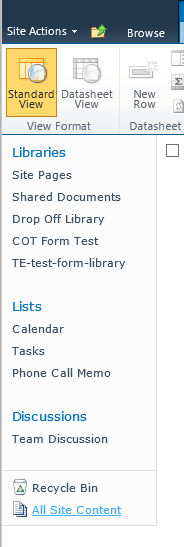
- Click Create. Then filter by Library and look for the Library Template you just added.
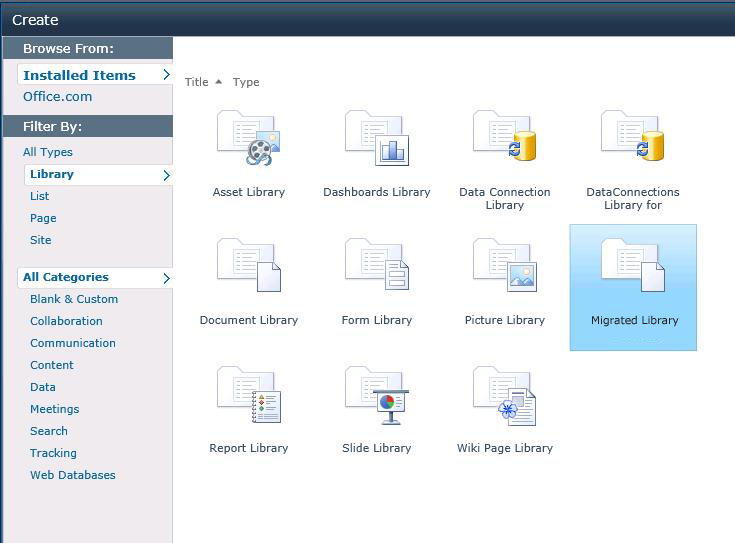
- Name your new library and click Create. SharePoint will display a processing window.
- Now you have an empty library without any files. There are column headers in place for your metadata.

- Open the old library in Windows Explorer view.

- In a separate window, open the new library in Windows Explorer view.
- Copy the files from the old library folder and paste them into the new library folder
- Check your work! I created an Excel spreadsheet from each library and compared the two spreadsheets to be sure that all the files and their metadata had been migrated.
- From the Library tab, choose Export to Excel in the ribbon

- Click OK and open the file in Excel
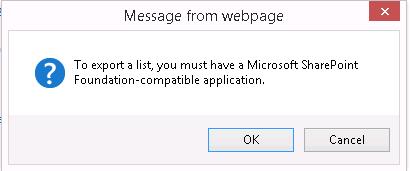
- Accept the security warning
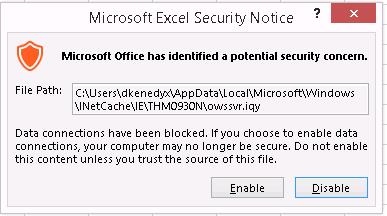
- Select Table and import the data into a new workbook
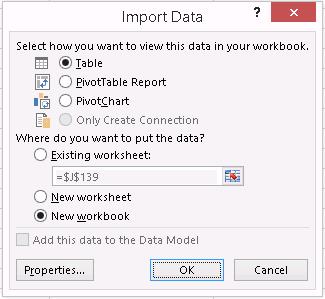
- Save the file
- In my case, I needed to manually enter metadata for PDF and text files. The metadata for other file types migrated when I copied and pasted the files in Step 6.
- Archive or delete the old files from the old library to reduce problems with version control and to keep everything tidy.
- Note that this solution will not migrate managed metadata that uses term stores.
Updated June 27, 2023 to fix formatting issue.